Make A Secure Payment
The Clinical & Forensic Psychology Practice of Dr. Glen Skoler
DrGlenSkoler@Gmail.com • (240) 605-2988


Make A Secure Payment
The Clinical & Forensic Psychology Practice of Dr. Glen Skoler
DrGlenSkoler@Gmail.com • (240) 605-2988

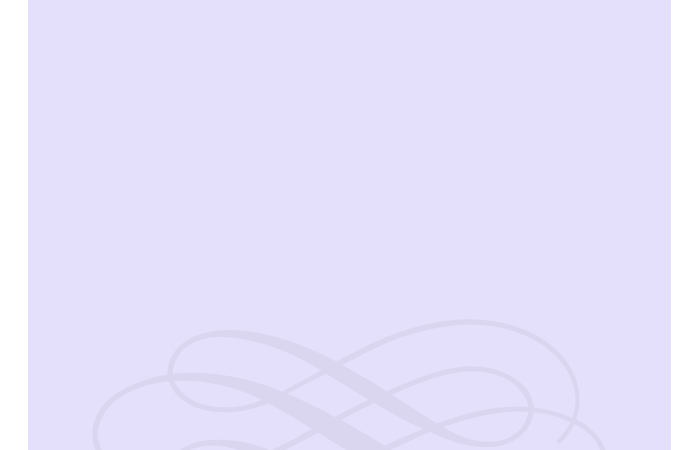
Making A Secure Payment
•Make a secure payment through PayPal which accepts debit cards and credit cards.
•Or, receive an “e-mail invoice” with a link to pay online through PayPal.
•You do not need a PayPal account if you are paying by major credit or debit card.
•PayPal.com is trusted by many small, mid-size & large corporations.
•There is no need to inform me of your payment; I am automatically notified.
•Checks are accepted and need not be certified if submitted in advance of services.
Fee Schedule & Payment Policies
•As noted on the fee schedule below, you may select therapy billing increments of 15 minutes to 90 minutes from the first pull-down menu.
•For psychological evaluations, psychological testing or court evaluations, you may select payment increments from $50 to $5000 dollars from the second pull-down menu.
•For forensic and court related cases please request the separate fee and rate schedule.
•The rate schedule does not reflect agreed reduced or sliding fee scales for therapy or evaluations, in cases of financial hardship.
•The larger amounts are for complex court cases, not typical psychological testing.
•Billing for phone calls and e-mails applies only to court cases not billed at a flat fee. There is no charge for phone calls and e-mails to or from therapy or testing clients.
•Payment is due at time of service for counseling or testing sessions, or in advance of testing, consulting or court services, unless otherwise specified by written agreement.
How To Use The Payment Pull-Down Menus Below
•The easiest way to pay online is to receive an e-mail invoice for the exact amount; clicking on the link in the e-mail invoice will take you directly to the payment website.
•Or, each time you select an amount from the pull-down menus below it will be automatically added to your “Shopping Cart” page “Item Total.”
•Under the the “Item Total” you will then have the option to “Proceed to Checkout” or to “Continue Shopping.” To add additional amounts to the shopping cart, select “Continue Shopping” to return to this webpage and the pull-down menus below.
•Then select an additional amount to add to your “Item Total.” You may select the same amount twice, or an amount from either pull-down menu. The amounts are added into the same “Item total” in the “Shopping Cart” before you “Proceed to Checkout.”